To limit the number of pricing and error adjustments you have to make, you can recall a released claim, provided your system is configured to use this option, you have the security level to use this feature, no check has been processed for the claim, and the claim hasn’t been split.
You can recall individual claims from the Claim menu in Claim Information, or from Claims History. If you have several released claims you need to update, see Recall released claims from a list. Once a released claim is recalled, the claim data is returned to it’s previous state and the claim is available for processing and corrections.
Recall a released claim from Claim Information
-
Search for and open the released (
R—status) claim to recall.Note: You cannot recall a claim unless you have the proper access and the claim has been released (Rstatus), is on file, isn’t locked, hasn’t been split, and there hasn’t been a check processed for the claim. -
Select
Recall Released Claimfrom theClaimmenu. If you don’t see this menu option, either the claim cannot be recalled or you don’t have the correct permissions to recall a claim.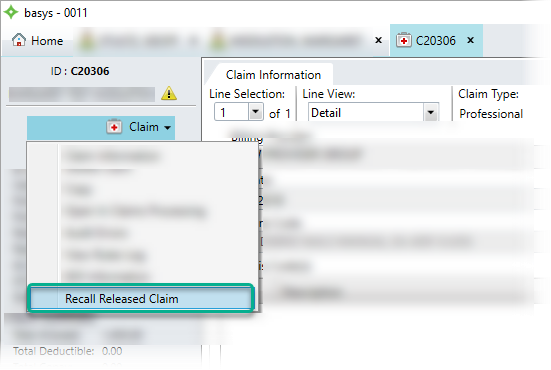
- A confirmation message notifies you that the claim will be reprocessed. Click
Yesto continue orNoif you decide not to recall the claim. -
If you choose to recall the claim, it opens in a Claims Processing window with an
HP(Held/Pended) status to make the needed changes and process it as usual or if the claim is from eFlow, pended recalled claims will go to an eFlow batch if eFlow rules have been set up. Any dates or quantities affected when recalling the claim are returned to the previous state.
returned to the previous state.
Recall a released claim from Claims History
- Search and open the member or dependent with a claim to recall.
-
On the
Claimsmenu, selectClaim History.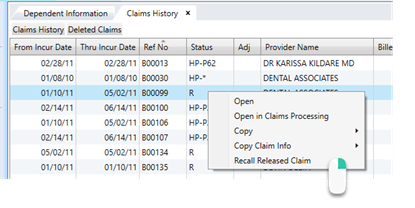
- Locate the released (
R—status) claim to recall and right-click it to show a menu. - Select
Recall Released Claim. - A confirmation message notifies you that the claim will be reprocessed. Click
Yesto continue orNoif you decide not to recall the claim. - If you choose to recall the claim, it opens in a Claims Processing window with an
HP(Held/Pended) status to make the needed changes and process it as usual or if the claim is from eFlow, pended recalled claims will go to an eFlow batch if eFlow rules have been set up. Any dates or quantities affected when recalling the claim are returned to the previous state.
returned to the previous state.